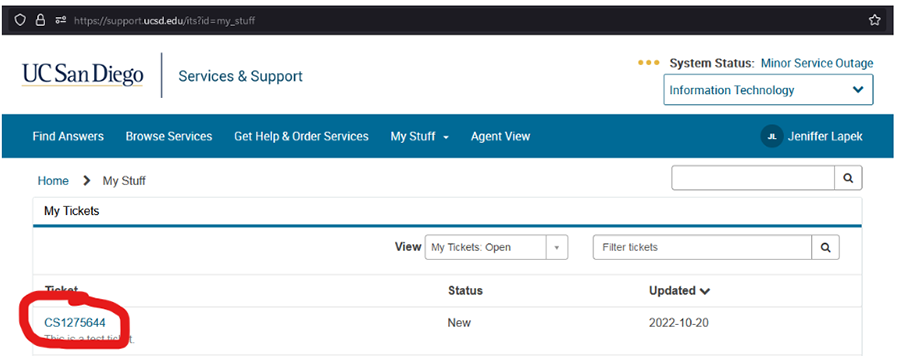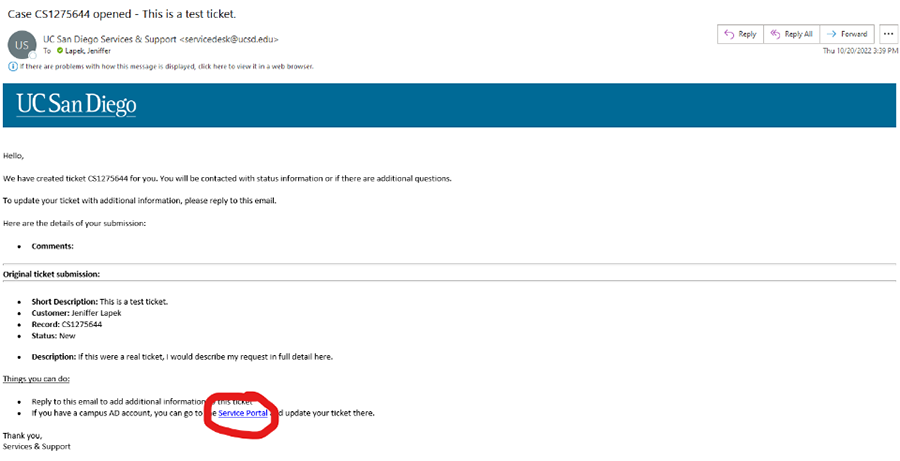How to Submit a Rec BO Ticket
Use this form for purchase order requests (including PO change orders). Please fill out as much information as possible, regardless of whether the field is required or not.
- Request Type = Purchase Goods
- Item Description should describe what is being purchased and why
- Change orders: provide reason for the change, include the PO #, and include previous ticket # (if available)
- Supplier (Vendor) Name is required if you need a specific supplier or for change orders
- If your supplier is not in the system, then you should also select Request Type = Add a New Supplier (Vendor) and provide the required info
- Ergonomic Funds? = No
- Quote is required as an attachment
- Purchase / Delivery Notes should provide additional information, such as split funding
Use this form for travel, meeting, and event expense reimbursement requests.
Use this form for general fiscal (e.g., recharge requests) or HR inquiries.
Frequently Asked Questions
- How do I add a Watcher to my ticket? This question is easier to answer with screenshots, please see the next page.
- Where do I find project/task numbers? Recreation Chart of Accounts (also: please stop using old copies of the OFC Cheat Sheet as previous versions were found to contain errors).
- What happened to index numbers? UCSD switched financial systems in July 2020. Index numbers do not exist in the new system, they have been replaced by project/task numbers.
- What if my request is complicated? For complicated requests, we recommend directly reaching out to staff prior to submitting a ticket.
- What if I need to attach multiple emails for context? You have two choices: (1) you can PDF emails and attach those, or (2) you can submit your request via email to recbo@ucsd.edu. If you opt for emailing recbo@ucsd.edu, remember to include details such as vendor and project/task number as we cannot complete any purchasing/fiscal requests without this information. Missing information will cause processing delays. We also kindly ask that you make the email subject field as descriptive yet brief as possible.
How to Add Watchers to a Ticket (3 steps)
Step 1. Submit ticket.
Unfortunately, due to system limitations, there is no way to add a Watcher until after the ticket has been generated.
Step 2. Navigate to the ticket.
Method #1: Go directly from support.ucsd.edu.
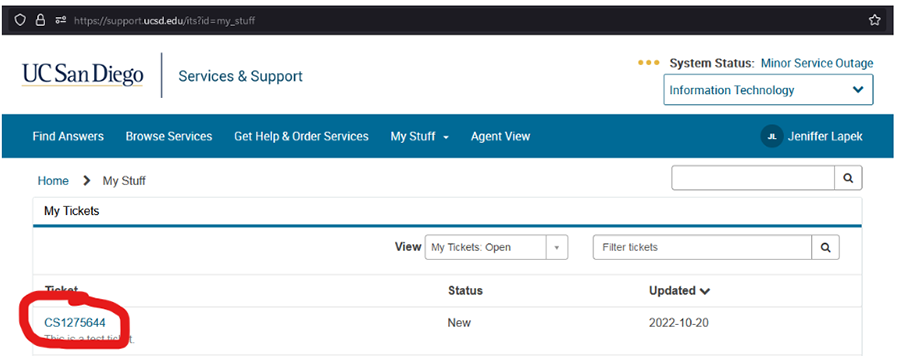
Method #2: Click the link from the email.
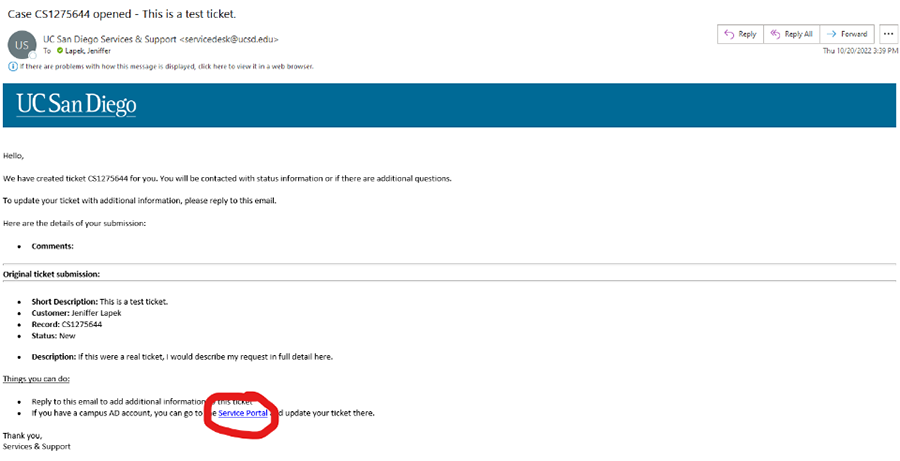
Step 3. Add Watchers.
Scroll down towards the bottom of the page. In the Watchlist search bar, type in the name of the individuals you want to add, then click “Add Watcher.” Note that the search function is very slow.